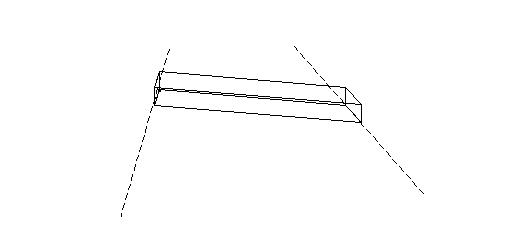To place a linear form between two imaginary lines
- Select the Place Form Between tool.
- From the Method option menu select 2 Imaginary Lines.
-
From the Top option menu, specify one of the following options and perform the subsequent steps:
Choose Fixed Height and continue with the next step.
or
Choose Connect Shapes. To set the form's height to that of existing shapes or forms to connect to, select those shape(s) and/or form(s). Confirm the selection with a data point. Reset to continue.
or
Choose Connect 3pts and then place three data points to define the plane in which the top face of the form is located.
or
Choose Connect 2pts/View and then place two data points to define an imaginary line. Enter a data point in the view that the top face's plane is perpendicular to.
- Enter two data points to define the first imaginary line.
- Enter two data points to define the second imaginary line.
-
Enter a data point to define the start point of the direction for the new linear form.
A line dynamically appears between the directions.
-
Enter a data point to set the direction of the new form.
The form completes between both imaginary lines.